Step One
- Login to your Gmail account
- Click the 'Cog' icon in the top right-hand corner of the Window and then click 'See all settings'
- Go to the 'Accounts and Import' tab
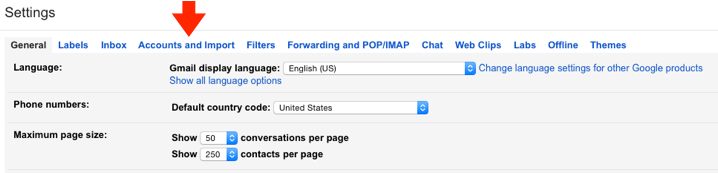
Step Two
- Click on 'Add another email address you own'
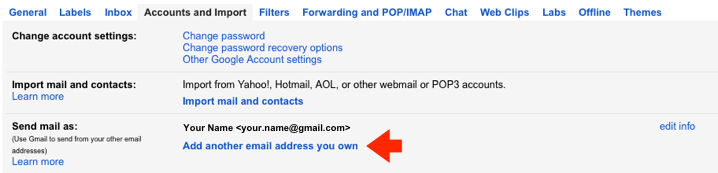
Step Three
- Enter your name
- Enter the email address that you wish to send from
- Untick the option to 'Treat as an alias'
- Click 'Next Step'
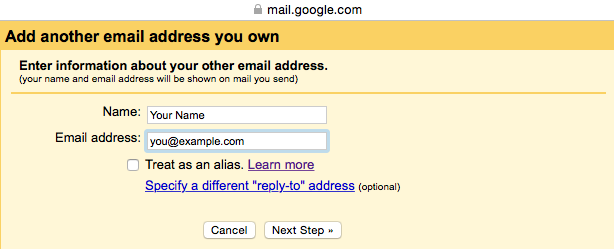
Step Four
- Enter the SMTP server included in your instructions email
- Set the 'Port' to 465
- Enter your username and password
- Tick 'Secured connection using SSL'
- Click 'Add Account'
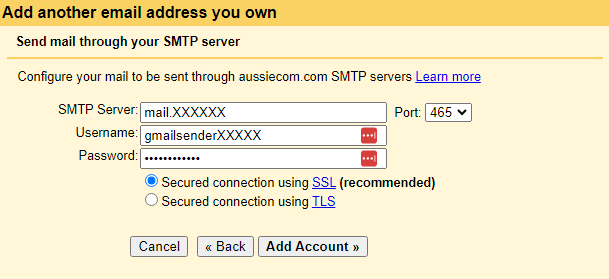
Step Five
- Check the inbox of the email address you are trying to register for the verification email
- Enter the code when requested and click 'Verify' to complete the process
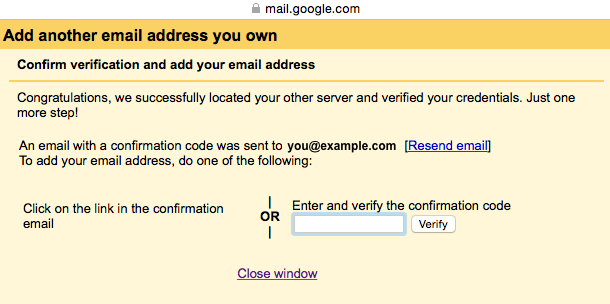
Step Six
- You will now see the new sender account listed under the 'Send mail as' section

- Now when you compose a new message you will have the option to change the from address
- All done!

